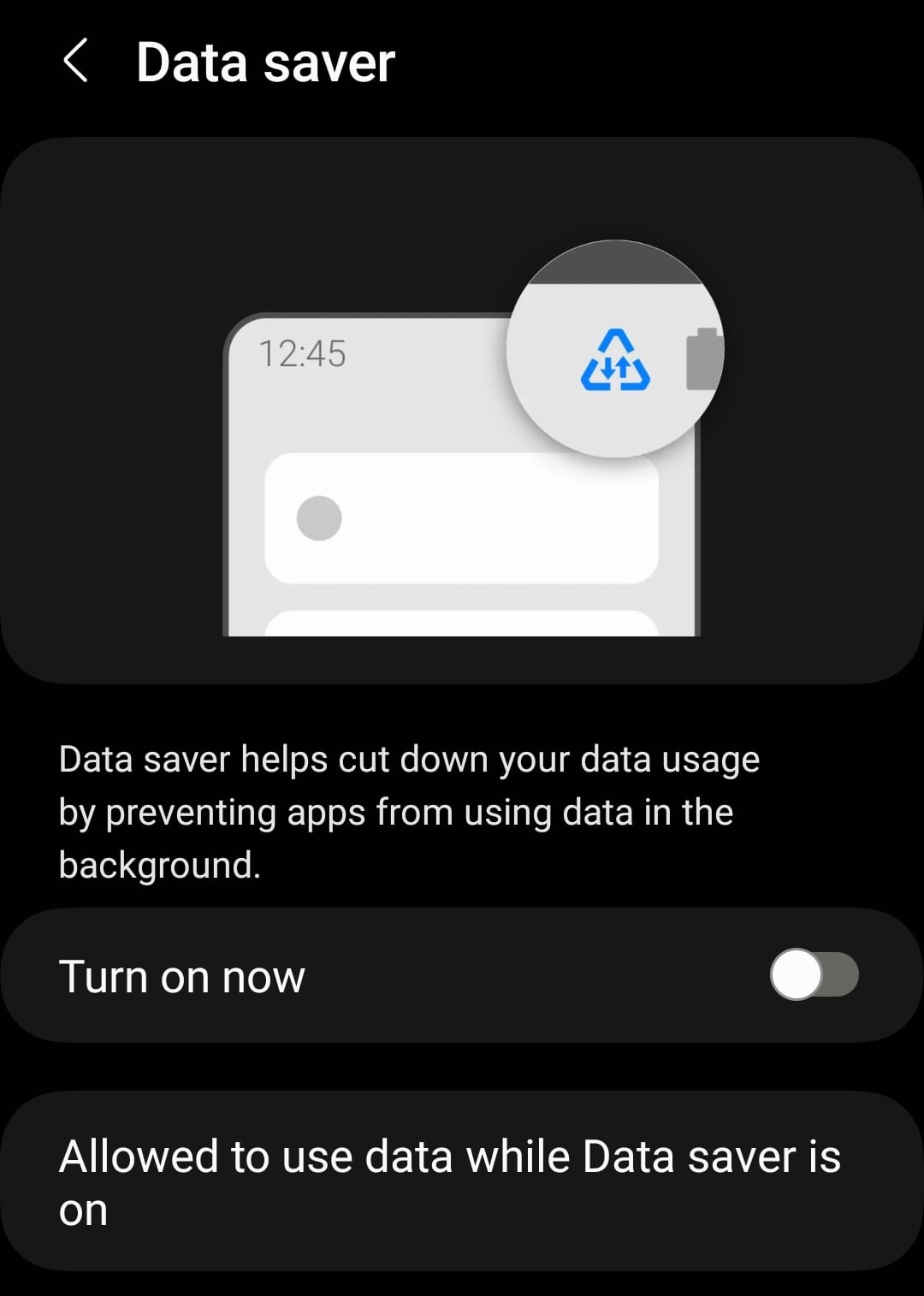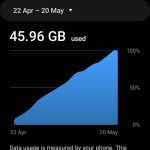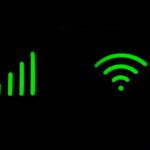If you have a mobile phone plan or a mobile broadband tariff with a monthly data limit, you might be wondering how to use less data, and avoid hitting your usage cap so quickly.
In this article, we’ve explained how to use less mobile data, whether you’re using 4G or 5G on your phone, or with a Wi-Fi router at home.
1. Stop automatic updates

Most apps on your computer, phone, or games console will try to update themselves automatically. This can be a problem if you’re looking to minimise data usage.
On mobile devices, apps will be updated when you connect to Wi-Fi. But if you’re using a 4G or 5G router, to get online at home, this will be considered a Wi-Fi network, and your phone will automatically update its apps.
It’s worth turning off automatic updates when you can, and only choosing to perform updates that are important to you, in order to save data.
Here are some common types of automatic updates you may want to disable due to the amount of data they consume.
- Phone app updates.
- Game updates on your Xbox or Playstation.
- Windows/macOS updates.
- Android/iOS updates.
- Adobe updates if you use Photoshop or other Adobe software.
- Blockchain updates if you have crypto wallets installed on your computer.
2. Use an adblocker
Internet ads use up huge amounts of data. Each time an image or video advertisement loads on a webpage, not only does this slow down the page’s loading speeds, it also consumes a lot of data – especially if you spend a lot of time on ad-heavy websites, such as YouTube.
To avoid wasting data loading ads, you can use an adblocking browser extension, such as Ublock Origin.
And on your mobile phone, there are web browser apps that have adblocking built in by default, such as Brave, helping you to avoid loading ads every time you view a webpage.
The only place it’s difficult to block ads is inside apps on your phone. However, you might be able to overcome this issue by subscribing to the paid version of the app you’re using. For example, YouTube has something called YouTube Premium, whereby you can pay a monthly fee to remove all ads from the platform.
3. Take advantage of free Wi-Fi networks
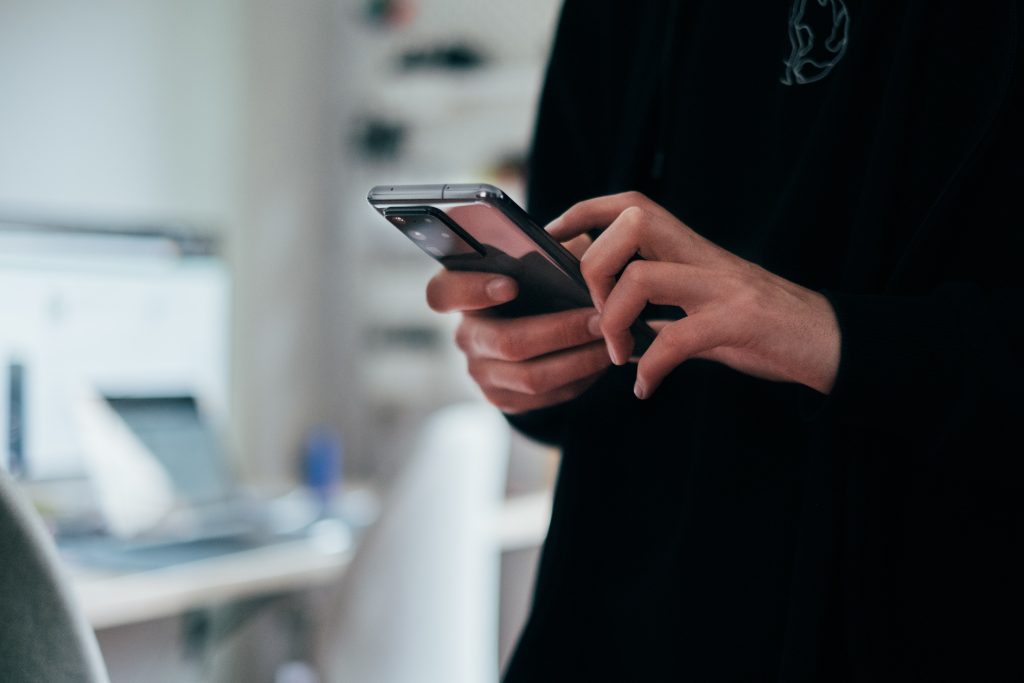
If your aim is to reduce data usage on your phone, try to take advantage of free Wi-Fi networks as much as possible when out and about.
In some countries, most train stations, cafes, and even public squares have free Wi-Fi you can use. Also, in the UK, as a BT customer you can access free Wi-Fi from other BT customers’ routers.
Just remember to be mindful of your security when using public Wi-Fi. Use a VPN if possible, and don’t do any internet banking, or access other sensitive information.
4. Analyse which apps are using the most data
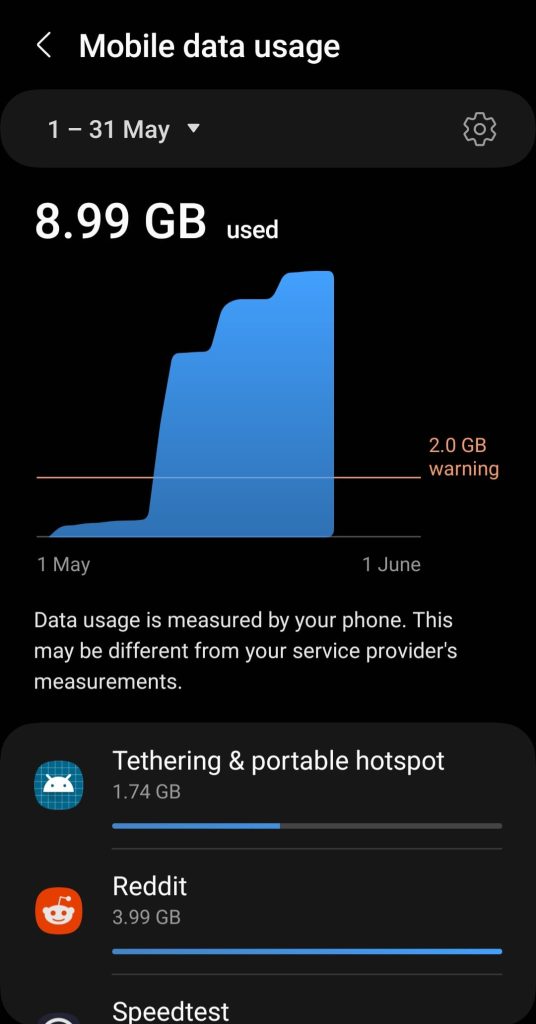
On most modern smartphones, you can see exactly how much data different apps use, to identify those that are using up your allowance.
You might like to uninstall apps you aren’t using that are consuming background data, and you might also like to limit your usage of other apps that are high up on the list.
To find out how much data different apps are using:
- On Android, go to Settings > Connections > Data usage.
- On iOS, go to Settings > Mobile Data, and scroll down.
5. Limit video streaming quality
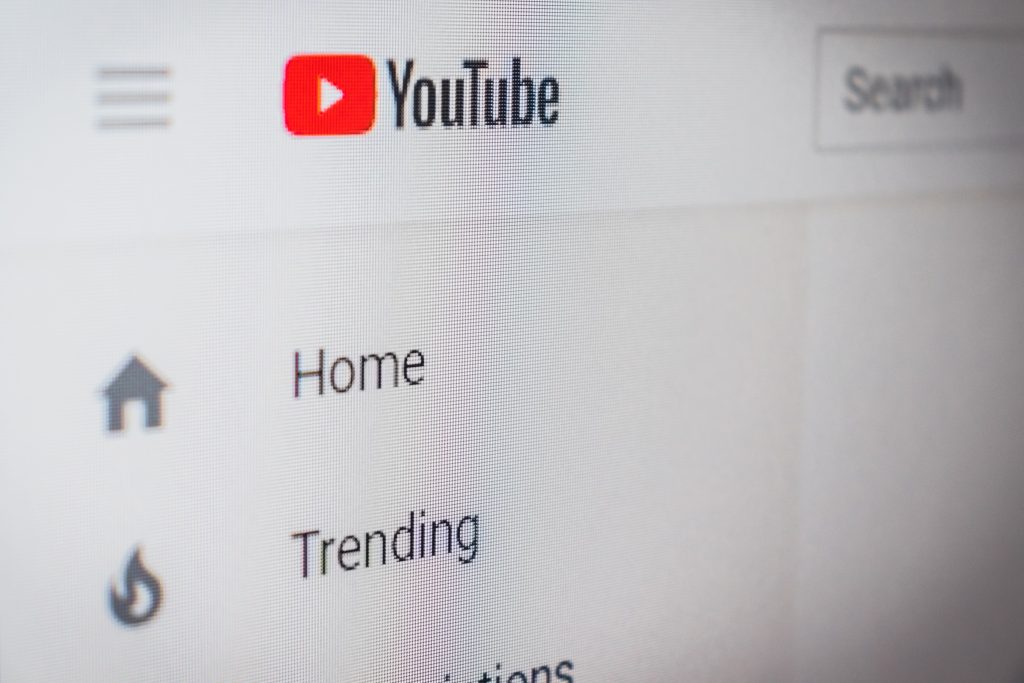
From looking at which apps use the most data, you are likely to find that video streaming apps like YouTube and Netflix are at the top of the list of apps that are chewing into your allowance.
This is also likely to be the case if you’re using 4G or 5G to get online on your computer or other devices. Video streaming is the most data-intensive activity that most people do on a regular basis.
The first thing to do to limit how much data you’re using when watching videos is reduce the quality/bitrate of the content you’re watching, based on the device you’re using.
For example, streaming 4K video uses about 9GB of data per hour, while 1080p video only uses about 3GB, and 720p video uses just 1.8GB. If your TV only supports a resolution of 1080p for example, there’s no point watching video in 4K UHD.
Apart from doing this, there is not a lot you can do to reduce the amount of data you use when watching videos, other than turning off video autoplay, and reducing the number of videos you watch.
6. Turn off cloud backups
If your computer or phone is syncing files with Dropbox, Google Drive, or iCloud, this could be using up huge amounts of data.
If you have cloud sync enabled, it’s best to turn it off, or schedule syncing to occur less often, which is possible with some cloud apps.
Just remember, if you turn off cloud backups and you lose your phone or laptop, important data may be lost. It’s important to weigh up whether or not turning data sync off is worth doing to save data, because it does have some downsides.
7. Use data saver mode
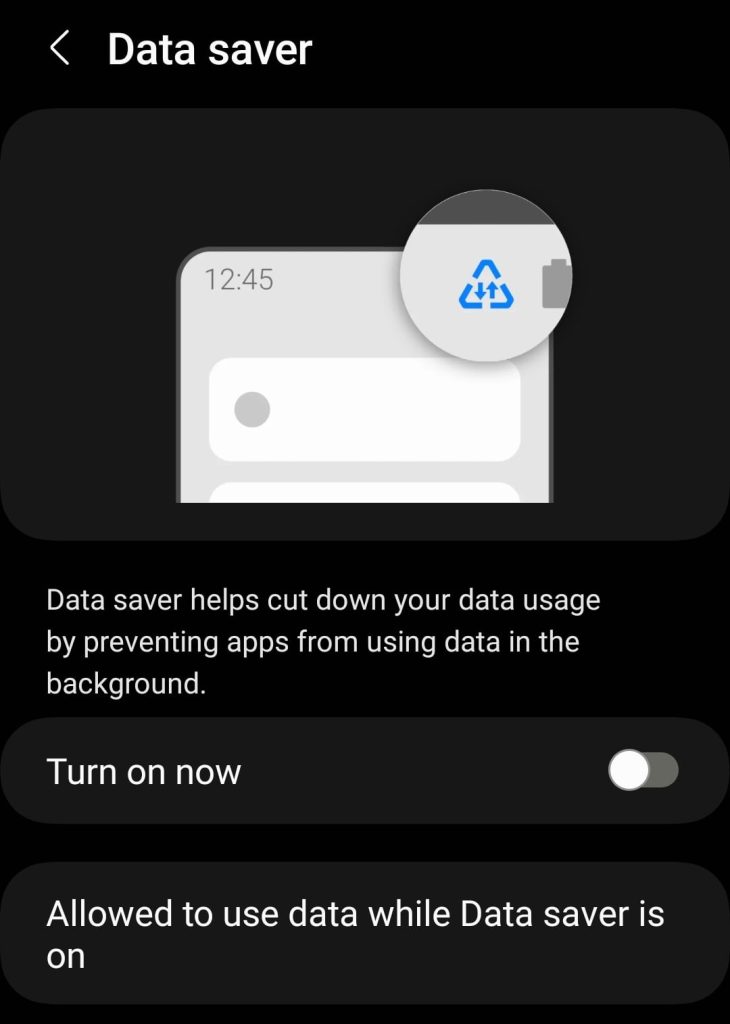
iPhones and other Android devices have a special data-saving mode, designed to reduce the amount of data you use.
It works by limiting the amount of background data that apps can use, unless connected to Wi-Fi. When enabled, this setting can reduce data usage by 50-60%.
The flaw with data saver mode is if you’re using 4G or 5G to get online at home, it won’t help you reduce data usage, since your phone will think your router is just another Wi-Fi network. However, you can turn off Wi-Fi to get around this problem, and on iOS devices, it’s also possible to enable Low Data Mode on Wi-Fi.
Turn to on data saver mode:
- On Android, go to Settings > Connections > Data usage > Data saver.
- On iOS, go to Settings > Mobile Data > Mobile Data Options > Data Mode > Low Data Mode, or to enable this feature on Wi-Fi, go to Settings > Wi-Fi > tap the info button on the Wi-Fi network you’re connected to > Low Data Mode.

I’m Roger, and I’m the founder of Broadband 4 Europe.
I grew up in Switzerland but live in Germany now, and also lived in South Tirol for a while in the past.
I have a background in IT and have performed extensive research into the broadband markets of most major European countries. Learning about fixed-line broadband markets is my nerdy hobby, but I’m also excited by the possibilities that 5G (and eventually 6G) broadband will provide us in the future.
When I’m not researching broadband companies and their networks, you’ll find me playing volleyball or the piano.