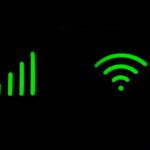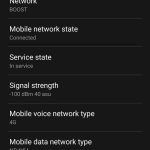Struggling to get your phone to connect to Wi-Fi?
In this article, we’ve explained five possible reasons why your phone won’t connect to your Wi-Fi router, and what you can do to fix each issue.
1. Your Wi-Fi isn’t working
As a basic first troubleshooting step, see if there are any other devices that you are having trouble connecting to your Wi-Fi network.
If no other devices are connecting to Wi-Fi, it’s likely there is a bigger issue going on that you need to resolve. It might be worth performing a factory reset of your Wi-Fi router, or at least turning it off and on again, to see if this fixes the problem.
Failing this, if you can’t get Wi-Fi to work at all, you might need to contact your broadband provider or the router manufacturer, to see if there is a problem with the device that they can help you to resolve.
2. Your phone is in airplane mode
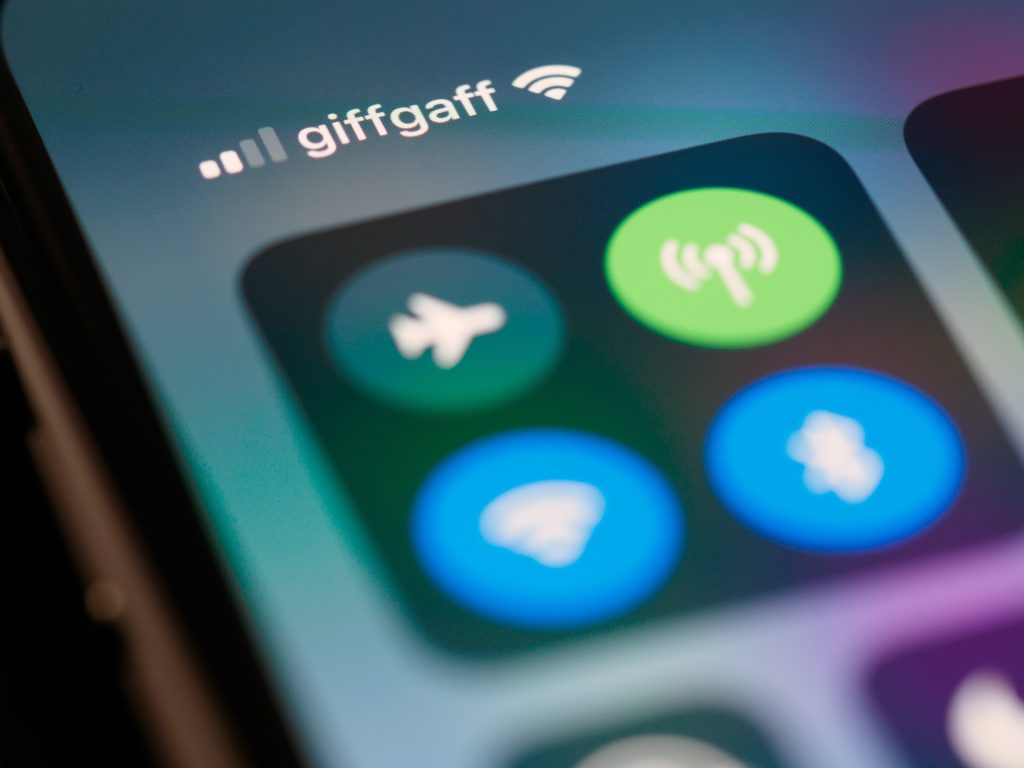
It’s also worth checking quickly, is your phone in airplane mode?
When in airplane mode, your phone will turn off WiFi and mobile data, as well as Bluetooth, because this is required when flying on most commercial airlines. It could be that you can’t connect to WiFi because you have airplane mode turned on.
To turn off airplane mode:
- On Android, go to the system tray by swiping down from the top of the screen, and tap the airplane mode icon.
- On iOS, swipe down from the top right corner of the screen to bring up the Control Centre, and tap the airplane mode icon.
3. Your Wi-Fi signal is poor
You might also be struggling to connect to WiFi on your phone because your signal is poor.
You might be experiencing poor WiFi signal for a number of different reasons:
- You’re too far away from your router.
- There are obstacles such as walls blocking the signal from your router.
- There are other devices emitting radio waves that are interfering with your WiFi signal, such as baby monitors.
Try to move as close to the router or access point as possible, and see if you can begin connecting to WiFi. If the issue is only occurring at long distances, you may want to consider setting up a mesh WiFi system to improve your WiFi signal strength throughout the house.
4. You need to reset your network settings
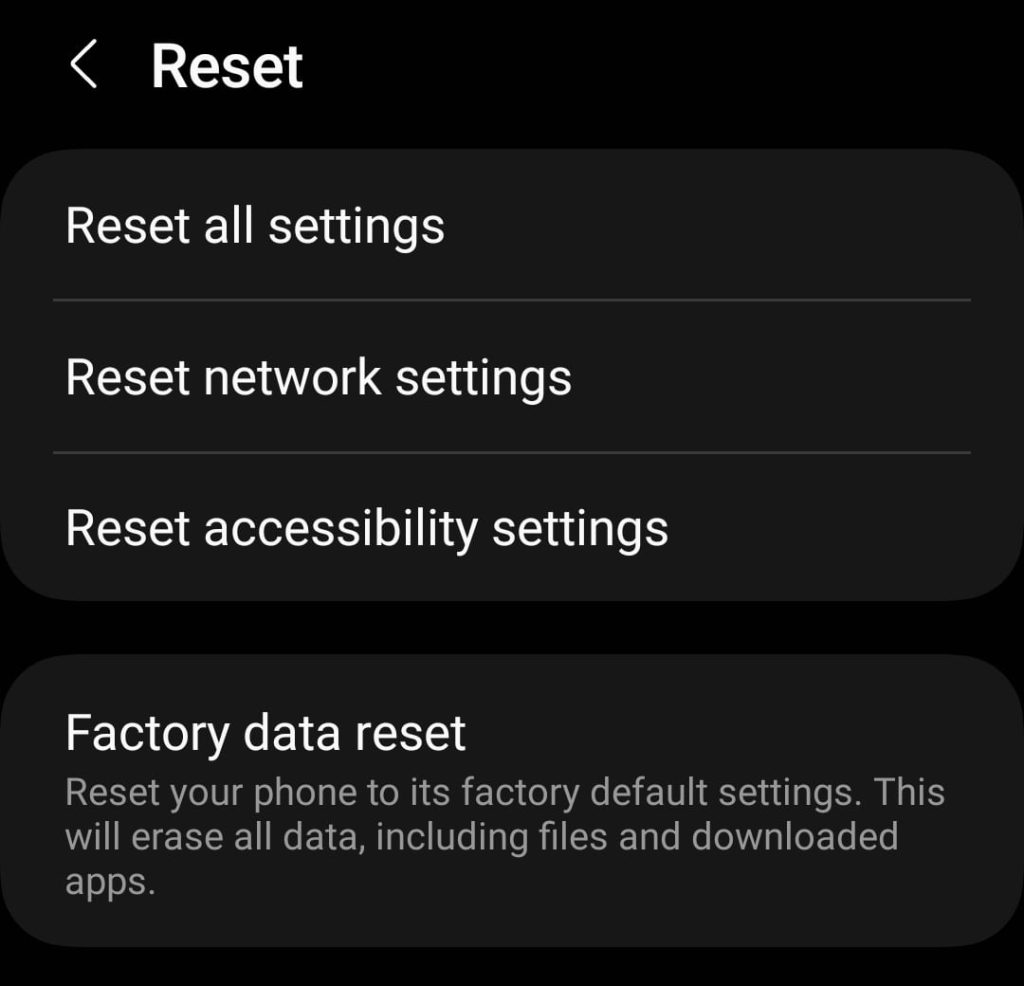
Sometimes, you can help your phone connect to WiFi by resetting your network settings. By wiping the phone’s network settings clean, you might be able to remove and update any settings that are preventing you from getting online.
Just remember, doing this will delete all saved WiFi hotspots, as well as Bluetooth connections you have previously set up.
To reset your networking settings:
- On Android, go to Settings > System > Reset options > Reset Wi-Fi, mobile, & Bluetooth > Reset settings.
- On iOS, go to Settings > General > Transfer or Reset iPhone > Reset > Reset Network Settings.
5. See if your phone will connect to other WiFi networks
If none of these fixes allowed you to begin using WiFi on your phone on your home network, the next thing to do is try to connect to other WiFi networks. This will help you figure out if the issue is with your router or your phone.
If your phone cannot connect to any Wi-Fi networks at all, and you’ve tried resetting your network connection settings, it could be that your handset’s WiFi adapter is faulty. In this case, you might be able to return the device to the manufacturer or seller to get it fixed or replaced.
If your phone only has issues connecting to your home WiFi network, but you can get online with other devices, it’s worth performing a factory reset of the router to see if this fixes the issue. Also consider updating your router’s firmware and restarting it, or contacting your broadband provider for help if they’ve supplied the router to you.

I’m Roger, and I’m the founder of Broadband 4 Europe.
I grew up in Switzerland but live in Germany now, and also lived in South Tirol for a while in the past.
I have a background in IT and have performed extensive research into the broadband markets of most major European countries. Learning about fixed-line broadband markets is my nerdy hobby, but I’m also excited by the possibilities that 5G (and eventually 6G) broadband will provide us in the future.
When I’m not researching broadband companies and their networks, you’ll find me playing volleyball or the piano.