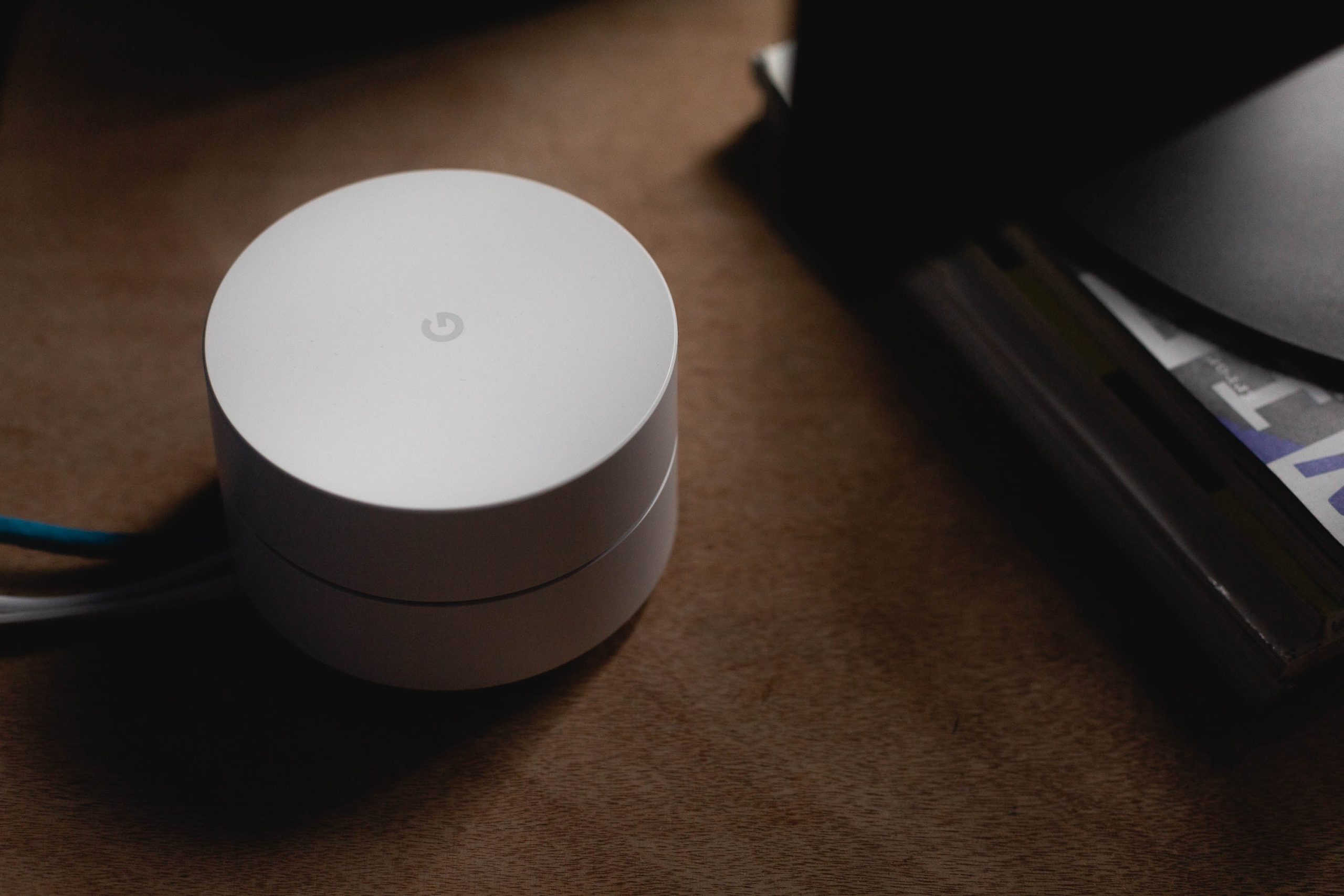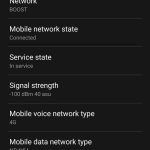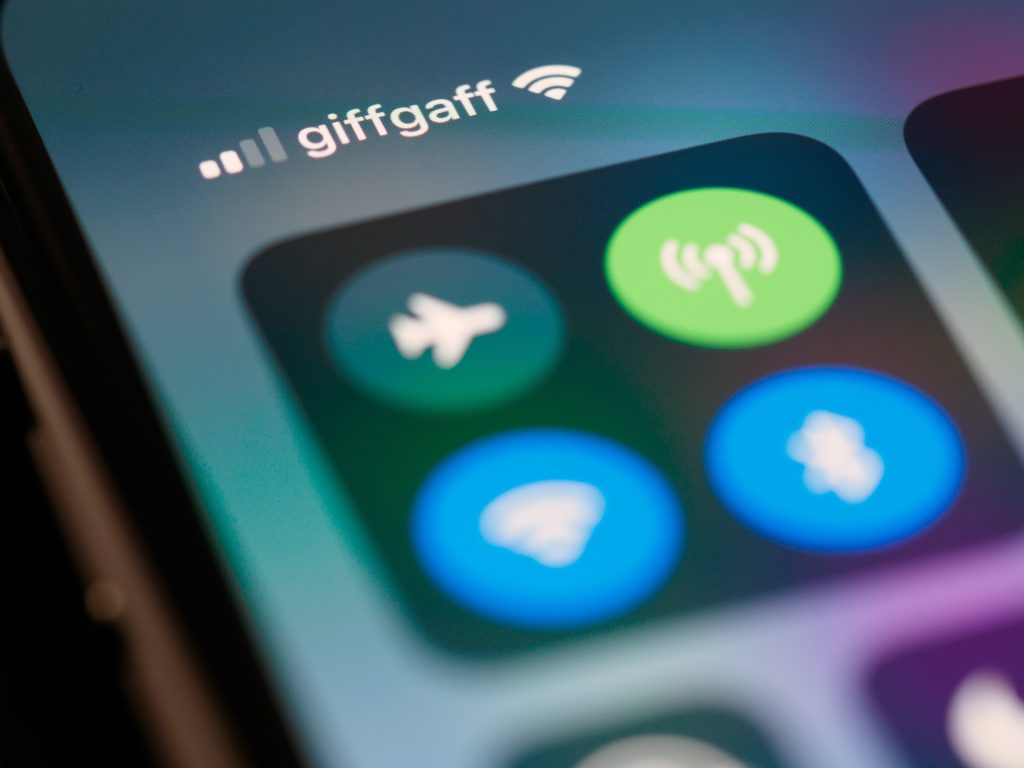Are you using mesh Wi-Fi to improve your wireless internet signal at home, but still struggling with dropouts and slow speeds?
In this guide, we’ve explained how to solve common mesh Wi-Fi issues, so you can improve your internet speeds, and prevent your connection from dropping out.
1. Narrow down the issue

Before you begin trying to fix your mesh Wi-Fi system, it’s worth verifying that the issue is with the mesh Wi-Fi nodes, and not your internet connection or router.
To do this, disconnect your mesh Wi-Fi system, and do some speed tests over the router’s default Wi-Fi network, without any extenders in use. Also, do some speed tests over Ethernet, to verify that you are only suffering issues when using Wi-Fi.
If you have slow speeds over Ethernet, or on your router’s Wi-Fi, you might have a broader problem with your internet that you need to resolve.
2. Restart your router and your mesh Wi-Fi nodes
If you’re having issues with mesh Wi-Fi, it’s best to try the most basic fixes first.
Try to restart your router and each of your mesh Wi-Fi nodes by unplugging them, waiting at least 15 seconds, and plugging them back in again.
The main reason this is helpful is it will clear out your router’s short-term cache, which can become extremely large over time, especially if you haven’t restarted your router for a while. But it’s also worth trying to restart your Wi-Fi nodes as well while you’re at it.
3. Reposition your mesh Wi-Fi nodes
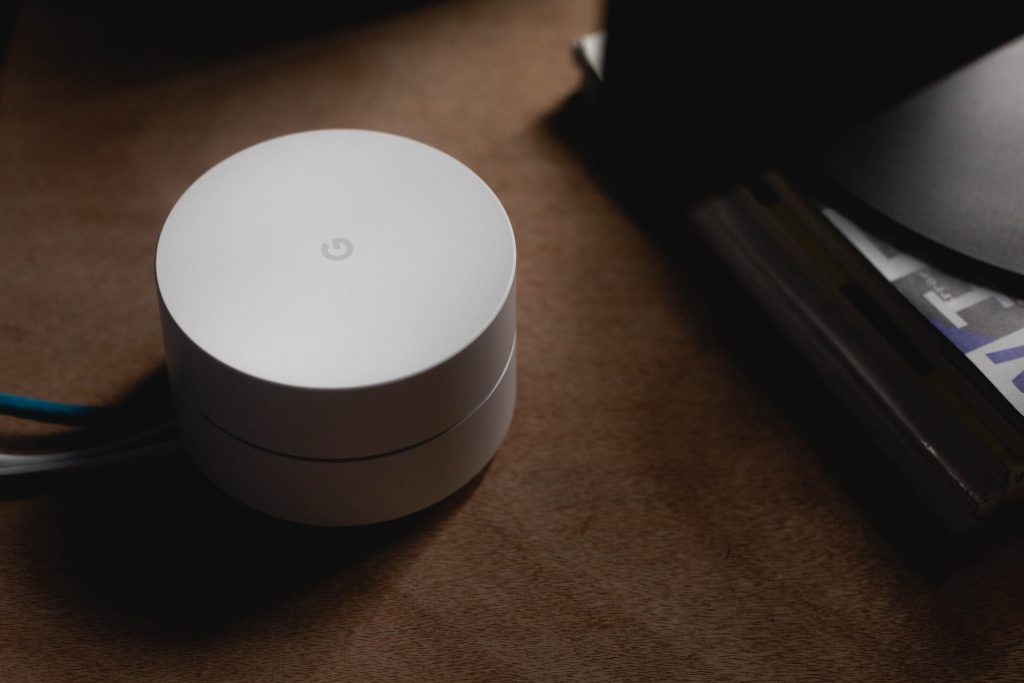
If you put your mesh Wi-Fi nodes in the wrong place, you could suffer from poor signal for two reasons:
- The devices you’re getting online with, such as your laptop, are too far away from the nearest node.
- Your mesh Wi-Fi nodes are too far away from one another. Often, your internet signal must be transferred wirelessly between nodes, until it reaches the closest node to your laptop, phone, or tablet.
Try to ensure an even spacing between each mesh Wi-Fi node, and avoid having too much distance between any one of them.
Also, if there are walls (especially brick walls) or other obstacles between Wi-Fi nodes, try to shorten the distance between them as much as possible to improve your signal. Ideally, you want the nodes to have a direct line of sight to each other, and when this isn’t possible, you want to minimise the number of walls or floors between them.
You can also connect your Wi-Fi nodes to one another using a wired connection to minimise dropouts. This is known as Ethernet backhaul. However, running Ethernet cables between each node can get quite messy, unless you can put the cables under your floor or carpet, or run them through your walls.
4. Update your firmware
If it’s been a long time since you installed your mesh Wi-Fi system, or if you bought a product that might have been manufactured a while ago, there could be a firmware update that will fix your Wi-Fi signal issues.
To update your system’s firmware, check for updates on your mesh Wi-Fi app. You should be able to download and install the update from here.
It’s also worth updating your router’s firmware. To do this, you’ll likely need to download the firmware from the manufacturer’s website, then connect to the router with an Ethernet cable, log into its settings, and update your firmware version.
Once this is all done, restart your router and your mesh Wi-Fi nodes, to see if the issue is fixed.
5. Check for signal interference

Most people don’t know this, but Wi-Fi can be quite easily interfered with by other devices that emit radio waves.
If you have a baby monitor, microwave oven, or cordless landline phone set up near your router or your Wi-Fi nodes, this could be affecting your signal.
Try to relocate these devices somewhere else, and see if this fixes the issues you’re experiencing.
6. Check that you’re not overloading the network
Modern mesh Wi-Fi systems from manufacturers like TP-Link perform well in most households, but they do have their limits.
For example, if you have an entertainment room with a smart TV, games consoles, and other devices all getting online at the same time, you may be overwhelming one of your mesh Wi-Fi nodes.
To see if this is the issue you’re facing, try to disconnect all devices but one from your mesh Wi-Fi system. Then, slowly reintroduce new devices, and see if the issue comes back.
If you are overloading one of your mesh Wi-Fi nodes, you can either add more, or connect certain devices to the internet using Ethernet to take some load off your Wi-Fi network.
7. Adjust your mesh Wi-Fi nodes’ antennas

This isn’t likely to make a huge difference, which is why we’ve put this fix low down on this list. However, it’s still worth trying, especially if you’re noticing that only one or two of your Wi-Fi nodes are having issues.
Most mesh Wi-Fi systems have internal antennas, but if your routers have external antennas that you can see poking out of the node, it’s worth adjusting them to see if this improves your Wi-Fi signal.
If your nodes have internal antennas, try to rotate the entire device, to see if this improves your signal.
8. Try to set up the network again
Although this will take a bit of time to do, as a last resort, it’s worth setting up your mesh Wi-Fi network from scratch, to see if this fixes your speed or signal issues.
Do a factory reset of your mesh Wi-Fi system, and your router as well if you have the time. There will be a small hole you can push with a paperclip to reset these devices.
Set everything up again from scratch, and make sure to download the latest version of the mesh Wi-Fi mobile app you’re using, in case there have been any improvements made since you installed it.
9. Contact the manufacturer for help

If you’re still experiencing poor Wi-Fi signal and speeds, and you’ve tried everything you can to fix the issue, it could be that your product is faulty.
In this case, contact the manufacturer and let them know about the problem. Chances are, they will at least suggest some additional product-specific ways of solving the issue, and you may be able to return your mesh Wi-Fi system under warranty if it’s deemed to be faulty.

I’m Roger, and I’m the founder of Broadband 4 Europe.
I grew up in Switzerland but live in Germany now, and also lived in South Tirol for a while in the past.
I have a background in IT and have performed extensive research into the broadband markets of most major European countries. Learning about fixed-line broadband markets is my nerdy hobby, but I’m also excited by the possibilities that 5G (and eventually 6G) broadband will provide us in the future.
When I’m not researching broadband companies and their networks, you’ll find me playing volleyball or the piano.